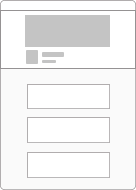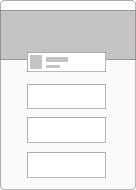Autodesk AutoCAD 2D Fundamentals - LIVE ONLINE
Total Hours: 24
Total Days: 6 (4 Hours per Session)
Course Description
The course covers the essential core topics for working with the AutoCAD software. The teaching strategy is to start with a few basic tools that enable the student to create and edit a simple drawing, and then continue to develop those tools. The course
also continues with more sophisticated techniques that extend your mastery of the program. The objective of AutoCAD/AutoCAD LT 2023 Fundamentals is to enable students to create a basic 2D drawing in the
AutoCAD software. Even at this fundamental level, the AutoCAD software is one of the most sophisticated computer applications that you are likely to encounter.
WHO SHOULD ATTEND
The AutoCAD®/AutoCAD LT® Fundamentals training guide is designed for those using AutoCAD or AutoCAD LT 2024 with a Windows operating system.
PREREQUISITES
A working knowledge of basic design/drafting procedures and terminology.
A working knowledge on how a computer works, such as its operating system and applications.
NOTES
The indicated course length is a guideline. Topics and duration may be modified by the instructor based upon the knowledge and skill level of the participants.
Outline
TOPICS COVERED
Getting Started with AutoCAD
Starting the Software
User Interface
Working with Commands
Cartesian Workspace
Opening an Existing Drawing File
Viewing your Drawing
Saving your Work
Basic Drawing and Editing Commands
Drawing Lines
Erasing Objects
Drawing Lines with Polar Tracking
Drawing Rectangles
Drawing Circles
Undo & Redo Actions
Projects: Creating a Simple Drawing
Create a Simple Drawing
Create Simple Shapes
Drawing Precision in AutoCAD
Using Running Object Snaps
Polar Tracking at Angles
Object Snap Tracking
Advanced Object Types
Drawing Arcs
Drawing Polylines
Editing Polylines
Drawing Polygons
Drawing Ellipses
Analyzing Model and Object Properties
Working with Object Properties
Making Changes in Your Drawing
Selecting Objects for Editing
Moving Objects
Copying Objects
Rotating Objects
Scaling Objects
Mirroring Objects
Editing with Grips
Advanced Editing Commands
Trimming and Extending Objects
Stretching Objects
Creating Fillets and Chamfers
Offsetting Objects
Creating Arrays of Objects
Hatching
Hatching Editing Hatches
Isometric Drawing
Printing Your Drawing
Printing Layouts
Print and Plot Setting
Setting Up a Layout
Printing Concepts
Working in Layouts
Creating Layouts
Creating Layout Viewports
Guidelines for Layouts
Creating Templates
Why Use Templates?
Controlling Units Display
Creating New Layers
Adding Standard Layouts to Templates
Saving Templates
Text
Working with Annotations
Adding Text in a Drawing
Modifying Multiline Text
Formatting Multiline Text
Adding Notes with Leaders to Your Drawing
Creating Tables
Modifying Tables
Adding Dimensions
Dimensioning Concepts
Adding Linear Dimensions
Adding Radial and Angular
Dimensions Editing Dimensions
Organizing your drawing with layers
Creating New Drawings with Templates
What are Layers? Layer States
Advanced Layouts
Creating and Using Named Views
Advanced Viewport Options
Layer Overrides in Viewports
Additional Annotative Scale Features
Inserting Blocks
What are Blocks? Inserting Blocks
Inserting Blocks using the Design Center
Working with Blocks
Creating Blocks
Editing Blocks
Removing Unused Elements
Annotation Styles
Creating Text Styles
Creating Dimension Styles
Creating Multileader Styles
External References
Attaching External References
Modifying External References
Xref Specific Information
Special Offer
We do offer Online, Inhouse and Onsite Trainings.